As per ICANN's new domain transfer guidelines, effective 25th May 2018, all domain transfers will not require Form of Approval (FoA). The Transfer Authorization process will not require the Registrant Contact's approval via e-mail.
Using the Bulk Transfer interface in your Control Panel, you may place a transfer request for multiple domain names simultaneously.
Instructions for Customers
-
In the Menu, point to Manage Orders -> Bulk Tools and then click Bulk Transfer.
-
Enter values in their respective fields as explained below and proceed:
-
Domain Information: Enter each domain name on a separate line. Mention their respective Transfer Secret/Authorization Code on the same line as the domain name, separated with a comma.
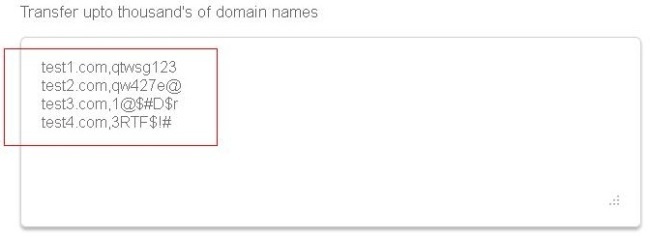
Al Shahba Technology FZCO sends independent Transfer Request E-mails to the Registrant Contacts of all the domain names (except for .CA domain names), to confirm each of the Transfers. Alternatively, if all the domain names are owned by the same Registrant, you may choose to send the Transfer FAX in a single letter, authorizing the Transfer for all the names.
-
Contact Information: Select the appropriate Registrant, Administrative, Technical and Billing Contacts from the drop-down lists.
-
Product Agreement(s): It is compulsory for you to agree to the associated Product Agreement(s) by selecting the check-box.
-
-
If you have sufficient funds in your Debit Account Balance, you will receive a confirmation for the same via an e-mail from Al Shahba Technology FZCO that the Transfer has begun and the requisite Amount to process the Order will be Locked until the action is completed.
NOTEYou can check funds locked for various actions from MY BILLING -> LOCKED FUNDS.
If you do not have sufficient funds with Al Shahba Technology FZCO, you can pay for the Invoice(s) separately. Upon payment, your Funds will be Locked until the Transfer completes.
Additional Information
Instructions for Resellers
-
In the Menu, go to Products -> Bulk Tools and then click Bulk Transfer.
-
Enter the Email Address of the Customer under whom you wish to Transfer the domain names.
-
Enter values in their respective fields as explained below and proceed:
-
Domain Information: Enter each domain name on a separate line. Mention their respective Transfer Secret/Authorization Code on the same line as the domain name, separated with a comma.
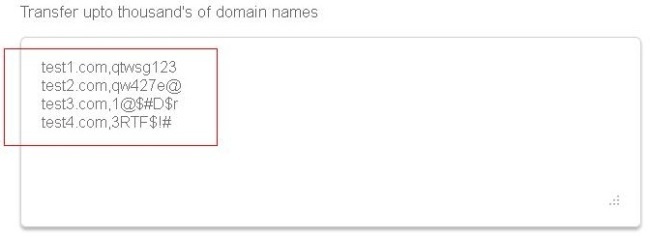
Al Shahba Technology FZCO sends independent Transfer Request E-mails to the Registrant Contacts of all the domain names (except for .CA domain names), to confirm each of the Transfers. Alternatively, if all the domain names are owned by the same Registrant, you may choose to send the Transfer FAX in a single letter, authorizing the Transfer for all the names.
-
Contact Information: Select the appropriate Registrant, Administrative, Technical and Billing Contacts from the drop-down lists.
-
Product Agreement(s): It is compulsory for you to agree to the associated Product Agreement(s) by selecting the check-box.
-
-
Decide how you wish to Pay for the Transfer of the Orders by selecting one of the Payment Options mentioned below and then click the Continue button to execute the same:
-
Option 1: Transfer the Orders and the Invoices will be kept Pending for the Customer. This way, the Customer can pay for the Invoices later.
-
Option 2: Transfer the domain names using the Current Debit Account Balance of the Customer. This option would immediately debit your Customer's Debit Account for the Cost of the Transfer. If there are insufficient funds in the Customer's Debit Account balance, then the system would transfer as many Orders as possible.
-
Option 3: Transfer the Orders without raising any Invoices for the Customer.
-
-
Upon placing a Bulk Transfer request, the system will display you a confirmation message and both yours and your Customer's Funds will be Locked.
Additional InformationAl Shahba Technology FZCO will also send you an E-mail once these domain names Transfer has begun.
2.Checking the requirement of a Domain (Transfer) Secret or Authorization Code for your domain name
3.Instructions for Self-Certifying as a Member of the .XXX Adult Community
4.Login instructions for Customer Control Panel
5.Login instructions for Reseller Control Panel