G Suite is a suite of business collaboration tools that include Email, Google Docs, Google Calendar, Google Hangouts and more.
Once you purchase G Suite, everyone in your organization will get:
-
A custom email address at your domain name (user@example.com)
-
Tools for word processing
-
Spreadsheets and presentations
-
A shared calendaring system
-
Video calling and conferencing
-
Group chats
-
Group emails
-
Cloud Storage space
-
And much more!
In order to get started with G Suite you will need to follow the steps below:
Step 1: Create an admin account.
An admin account allows you to perform administrative tasks, such as add new users, manage security settings, and turn on Google services you want your team to access. You can create an admin account by following the steps below:
-
Login to your Control Panel, Search for your G Suite order and go to the Order Information view. 1
-
Click on the Setup Admin Account link.
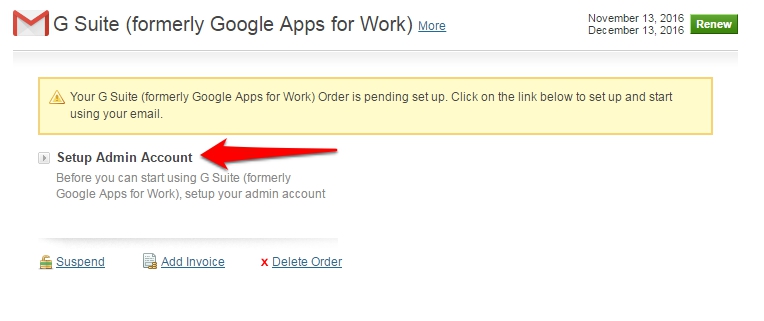
- Fill in the required fields and click on Next to setup your admin account.
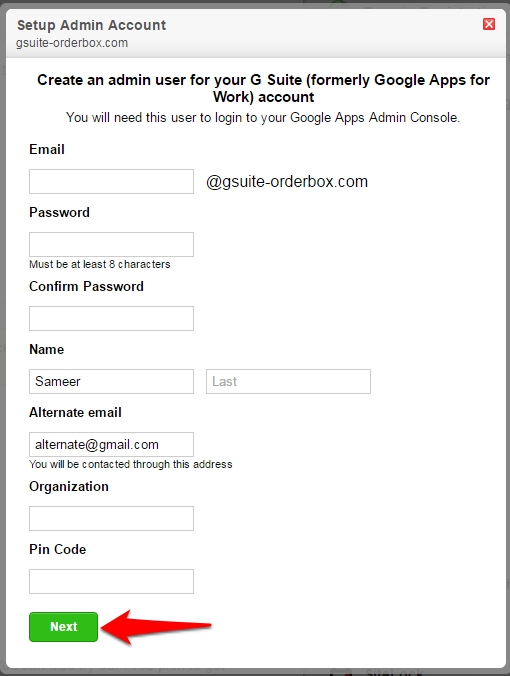
Step 2: Verify your Domain Name.
Before your organization can use Google services like Gmail with your company's domain, you'll need to verify that you own it. This ensures that no one else can use services or send email that appears to come from your company.
In order to verify your domain you need to log in to your G Suite account and click on the Verify button as shown in the figure below:
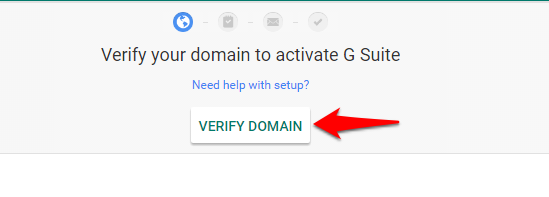
Once clicked, you will be presented with the following methods to verify your Domain Name.
-
Add a TXT record or CNAME record to your domain's DNS settings.
-
Upload an HTML file to your domain's web server.
If you have configured your DNS with us then you can follow the instructions in our DNS guide to add your TXT records. Similarly to upload or edit your files on our hosting servers you can use the an FTP client as documented in the guide here.
Step 3: Create user accounts.
Before people in your organization can begin using Google services, you will need to create an account for them. You have a number of options for adding users, which you can learn about from the guide here.